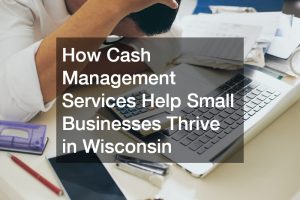If you’re a business owner, your calendar is more than just a schedule—it’s your lifeline. But when Google Calendar isn’t syncing properly, it can throw your entire day (or week) into chaos. Missed client calls, double-booked meetings, and last-minute reschedules aren’t just inconvenient—they can cost you money, trust, and time.
In this guide, we’ll walk you through why Google Calendar may not be syncing, how to fix it, and what proactive steps you can take to avoid it happening again. Whether you’re syncing across devices, managing a remote team, or integrating with other platforms like Outlook, this article has you covered.
Why Is Google Calendar Not Syncing?
Before jumping into solutions, it helps to know what’s going wrong. Syncing issues can stem from:
- Connectivity problems
- Outdated apps or operating systems
- Permission settings
- Integration conflicts
- Storage limitations
- Misconfigured sync settings
In other words, even a minor glitch in one area can ripple across your entire scheduling system.
1. Are You Connected to the Internet?
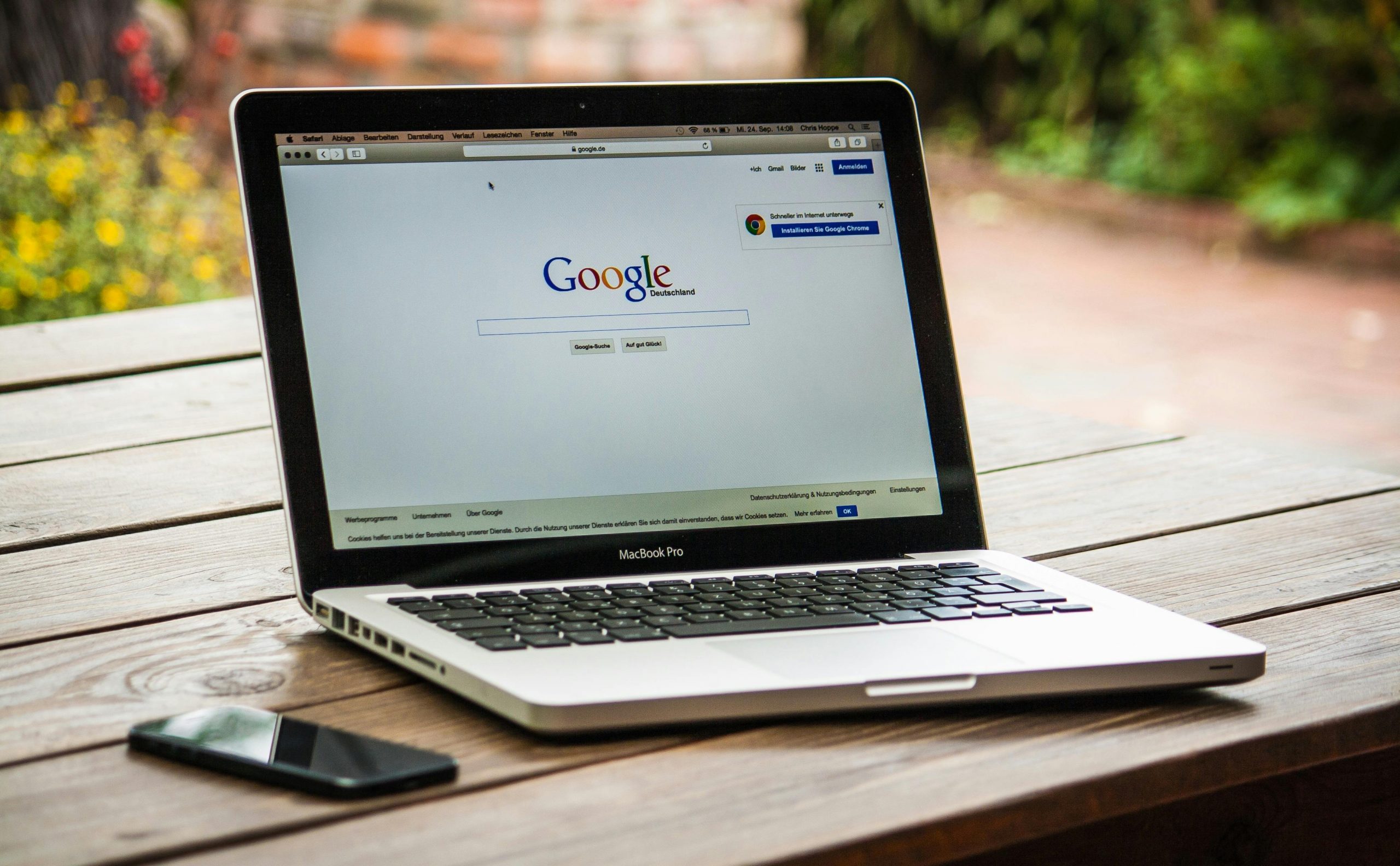
It sounds obvious, but you’d be surprised how many sync issues boil down to a shaky or offline connection. Google Calendar needs real-time internet access to sync events.
Quick Fix:
- Switch to a stable Wi-Fi or mobile data network.
- If using a company firewall or VPN, confirm it’s not blocking Google services.
- On mobile, toggle Airplane Mode on and off to reset the connection.
2. Is Your Calendar App Up to Date?
Outdated apps may stop syncing correctly, especially after a Google Calendar update on the server side.
What to Check:
- Visit your device’s app store (Google Play or Apple App Store).
- Look for pending updates for Google Calendar, Google Workspace, or any third-party calendar app you’re using.
- Restart the app after updating.
Pro tip: Enable automatic updates on company devices to avoid this problem in the future.
3. Are You Syncing the Right Calendar?
Some business owners have multiple Google accounts—one personal, one work-related, maybe even a shared company calendar. If you don’t have the right one selected, it might appear like nothing is syncing.
Fix in Seconds:
- Open your Google Calendar app or web version.
- Check the calendar list on the left sidebar (on desktop).
- Make sure the boxes next to the calendars you want to see are checked.
- Confirm you’re logged into the correct account.
4. Is Google Calendar Sync Enabled?
This step often gets skipped when setting up a new phone, tablet, or computer. If sync isn’t enabled, Google Calendar can’t do its job.
On Android:
- Go to Settings > Accounts > Google.
- Select your account, then ensure Calendar sync is toggled ON.
On iPhone/iPad:
- Go to Settings > Calendar > Accounts > Fetch New Data.
- Make sure Push or Fetch is enabled for the Google account.
5. How’s Your Storage Situation?
Running low on storage—either on your phone or in your Google account—can silently prevent syncing.
Try This:
- Check your Google Drive storage (calendar data counts toward your limit).
- Clear out unnecessary files or upgrade your storage plan.
- On mobile, delete unused apps or large files to free up space.
6. Using a Third-Party Calendar App?
Apps like Outlook, Apple Calendar, or scheduling tools like Calendly can sometimes cause conflicts with Google Calendar.
How to Troubleshoot:
- Reauthorize the app’s connection to Google Calendar.
- Remove and re-add the Google account from the app.
- Make sure you’ve granted proper read/write permissions.
If the integration is still glitchy, try accessing Google Calendar directly via browser or the native app.
7. When Was Your Device Last Restarted?
It might sound like IT’s favorite catch-all advice, but it works. Restarting can flush out background errors that may be interrupting sync.
- Restart your smartphone, tablet, or laptop.
- Relaunch Google Calendar or your third-party app.
- Then wait a few minutes to see if the sync catches up.
8. Still Not Syncing? Try These Pro-Level Fixes

If the basics don’t solve it, these advanced techniques might do the trick:
Clear App Cache and Data
(For Android Users)
- Go to Settings > Apps > Calendar > Storage.
- Tap Clear Cache, then Clear Data.
- Reopen Google Calendar and re-sign in if needed.
Remove and Re-Add Your Google Account
- Removing your Google account from the device and re-adding it can reset syncing permissions and refresh data.
- Be sure to back up important files or emails before doing this.
Reset Calendar Permissions
- Head to your Google Account settings in a web browser.
- Go to Security > Third-party access.
- Remove access for any calendar apps, then reconnect them from scratch.
How to Prevent Future Syncing Issues
Prevention is easier than crisis control. As a business owner, your time is too valuable to waste troubleshooting every week. Here are a few things you can do to prevent syncing issues before they disrupt your schedule:
Proactive Steps:
- Use a single calendar platform across devices to reduce sync conflicts.
- Set recurring reminders to update apps and operating systems.
- Train your team on calendar best practices—shared calendars, permissions, and device sync settings. If you’ve ever Googled “how to share my Google Calendar,” you already know how important proper sharing settings are for keeping everyone in sync.
- Use Google Workspace Admin Console (if you manage teams) to ensure permissions and app settings are standardized.
- Integrate backup scheduling tools like Calendly or SavvyCal to create redundancy for client-facing appointments.
Bonus: When Should You Switch to a New Tool?
If syncing problems happen more than once a month—even after troubleshooting—it might be time to reassess your setup. For growing teams or remote-first businesses, Google Calendar alone might not be robust enough.
Consider upgrading or switching if:
- You need more integrations with CRMs, Slack, or task managers.
- You rely heavily on appointment scheduling with external users.
- You require calendar analytics or audit logs for compliance.
Popular alternatives include:
- Microsoft Outlook Calendar
- Zoho Calendar
- Calendar.com
- Teamup
- Fantastical (Mac users)
Closing Thoughts
When Google Calendar isn’t syncing, business doesn’t stop—but your schedule might. One missed meeting can throw off your entire day or affect client trust. Luckily, most syncing issues are easy to fix if you know where to look.
By staying proactive and following the steps in this guide, you can avoid future disruptions, streamline team communication, and keep your business calendar running like clockwork.