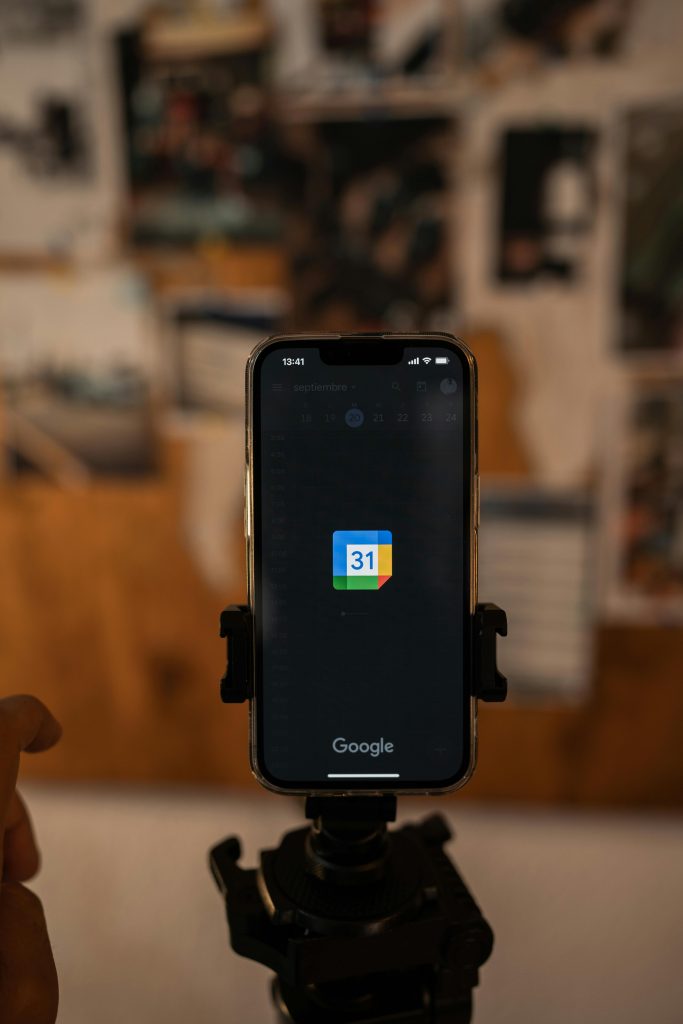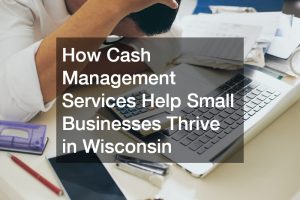Sharing your calendar sounds like a no-brainer until you realize just how much of your day it exposes. Suddenly, your lunch breaks, private appointments, and even buffer time between meetings are up for review by staff, clients, or collaborators.
If you’ve ever wondered, “How do I share my Google Calendar without oversharing?” you’re not alone. As a business owner, you need to balance transparency with boundaries. The good news? Google Calendar offers several ways to share your schedule while keeping sensitive or irrelevant events private.
This guide walks you through the best ways to share your Google Calendar with clients and staff—without showing too much. You’ll learn how to customize visibility, use permissions smartly, and keep your workflow efficient and professional.
Why You Might Want to Share Your Google Calendar
Before we get into how to do it, let’s cover why calendar sharing is so useful:
- Streamlined Scheduling – Avoid back-and-forth emails and speed up meeting arrangements.
- Team Coordination – Helps your staff know when you’re available and when not to disturb.
- Client Transparency – Makes it easy for clients to see available time slots for calls or appointments.
- Delegation – Your assistant or operations manager can handle bookings for you.
- Efficiency – Reduces scheduling conflicts and miscommunication.
But with all this utility comes a challenge: sharing just enough information without giving access to everything.
What Happens If You Overshare?
You might not think twice about giving calendar access to a staff member or client, but too much access can backfire.
Here’s what oversharing might look like:
- A client sees “Doctor’s Appointment – Personal” and knows more than they should.
- Your assistant sees meetings with other clients, causing confidentiality concerns.
- A team member sees an ambiguous event like “Important Call” and makes assumptions.
In short, not setting boundaries in calendar sharing can affect your privacy, your reputation, and your team’s clarity.
Google Calendar Sharing Options at a Glance
Before sharing anything, it’s important to understand how Google lets you control access:
| Permission Level | What It Allows |
| See only free/busy | Shows availability but not event names or details |
| See all event details | Displays full event names, locations, descriptions, and attendees |
| Make changes to events | Allows editing of events (ideal for assistants or admins) |
| Make changes and manage sharing | Full control over calendar, including who else can access it |
This means you can tailor who sees what—which is exactly what you need to avoid oversharing.
Step-by-Step: How to Share My Google Calendar the Right Way

Google Calendar gives you robust sharing features, but how you use them can either streamline your operations—or compromise your privacy. Here’s how to share your calendar intentionally and selectively, based on the role of the person accessing it.
1. Sharing with Staff or Your Assistant
As a business owner, your internal team may need access to your schedule for a number of reasons—booking meetings, avoiding conflicts, or understanding your availability for collaborative work. The level of access you grant should depend on the person’s responsibilities.
Best Practices:
- General staff: Grant “See all event details” so they can view meeting topics and participants, but not make edits.
- Executive assistants or schedulers: Grant “Make changes to events” so they can schedule, cancel, or adjust meetings on your behalf.
Step-by-Step Instructions:
- Open your Google Calendar on a desktop browser.
- In the left-hand panel, locate the calendar you want to share.
- Hover over the calendar name and click the three-dot menu icon.
- Select “Settings and sharing.”
- Scroll down to “Share with specific people.”
- Click “+ Add people.”
- Enter the team member’s or assistant’s email address.
- Choose the permission level from the dropdown:
- See only free/busy
- See all event details
- Make changes to events
- Make changes and manage sharing
- Click Send.
Once accepted, the calendar will appear in their Google Calendar list.
Pro Tip:
Avoid giving your assistant access to your personal calendar. Instead, create a dedicated business calendar (e.g., “Executive Schedule”) and share only work-related events. This makes it easier to separate personal and professional activities—and protects your privacy.
2. Sharing with Clients or External Collaborators
Clients, partners, and external consultants usually don’t need full visibility into your schedule. Their primary concern is knowing when you’re available for meetings or calls.
Best Practices:
- Use the “See only free/busy” permission level to hide event names, descriptions, and participants.
- Use a scheduling tool (like Calendly or Google Appointment Schedules) that integrates with your calendar to simplify booking.
How to Share Only Free/Busy Information:
- Open Google Calendar and click on Settings (gear icon).
- In the left sidebar, select the calendar you want to share.
- Scroll to the “Access permissions for events” section.
- Check the box for “Make available to public” (or to your domain if you’re using Google Workspace).
- From the dropdown, choose “See only free/busy (hide details).”
- Copy the public share link if you want to send it directly to clients or use it in conjunction with a scheduler.
Alternative:
If you prefer not to make your calendar public at all, consider using a scheduling tool like Calendly, YouCanBook.me, or Google’s appointment schedules. These tools sync with your calendar and show only available time slots, while automatically hiding any private or blocked-off time.
This gives clients a smooth experience without exposing your full calendar.
What If You Want to Share Some Events But Not All?
Google Calendar doesn’t allow you to selectively hide individual events on a calendar that’s fully shared—unless you use specific workarounds. Here’s how to stay in control.
Strategy 1: Create a Separate Calendar for Sharing
Rather than sharing your primary calendar (which might contain personal or confidential entries), create a new calendar specifically for client meetings, internal team events, or public availability.
Steps:
- In Google Calendar, click the “+” icon next to “Other calendars.”
- Select “Create new calendar.”
- Name it something clear like “Client Booking Calendar” or “Team Events.”
- Add only the relevant events to this calendar (e.g., available time slots, internal meetings).
- Share this calendar instead of your main one.
This keeps unrelated meetings out of view and allows better control over what each audience sees.
Strategy 2: Mark Sensitive Events as Private
If you absolutely must use your primary calendar for some sharing, you can still hide specific entries.
To mark an event as private:
- Click on the event you want to keep hidden.
- Click the pencil/edit icon to open event details.
- Locate the “Default visibility” dropdown (or the lock icon).
- Change the setting to “Private.”
- Save the event.
Anyone with access to your calendar will now only see a “Busy” label during that time slot—without any details about the event name or attendees.
This is a quick fix for meetings you don’t want shared, like doctor’s appointments or high-level strategy sessions.
Common Mistakes to Avoid When Sharing Your Google Calendar

Even if you’re familiar with calendar tools, it’s easy to slip up and unintentionally share more than you planned. Below are common mistakes—and how to avoid them.
Mistake 1: Giving Everyone “Make Changes” Access
This is one of the biggest oversights. Unless someone is managing your schedule directly, they don’t need the ability to change, cancel, or add events to your calendar.
Fix: Assign only “View” permissions to general staff or collaborators. Save “Make changes” access for your executive assistant or scheduler.
Mistake 2: Sharing Your Primary Calendar with Clients
Your main calendar likely includes a mix of:
- Business meetings
- Personal appointments
- Private notes
- Sensitive event names
When you share this with a client, you risk leaking details that are irrelevant or confidential.
Fix: Create a filtered, client-facing calendar with only the events you want visible. Share that calendar separately.
Mistake 3: Forgetting to Review Shared Access
Permissions aren’t “set it and forget it.” Over time, your business changes:
- Employees leave or shift roles.
- Clients move on.
- New partnerships form.
If you don’t audit your calendar settings, you might end up with outdated or inappropriate sharing rules.
Fix: Set a quarterly reminder to review all calendars you’ve shared and adjust access as needed. Remove anyone who no longer requires visibility.
Bonus Tip: Use Google Groups for Easier Staff Access
If you frequently onboard or offboard staff, adding individuals one-by-one to calendar settings can become tedious. Consider using Google Groups (available in Google Workspace) to streamline this.
Create a group like team@yourcompany.com, then grant access to the group. Anyone added or removed from the group automatically inherits or loses access.
FAQs: Calendar Sharing Without Oversharing
Can I hide certain events on a shared calendar?
Yes. Mark the event as Private. Viewers will only see a “Busy” label.
Do clients need a Google account to see my calendar?
Not necessarily. You can share a public link, or use a scheduler tool that doesn’t require sign-in.
What’s better: sharing my calendar or using a booking tool?
Use both. Share a filtered calendar if clients need to see recurring meetings. For booking, use tools like Calendly or Google Appointment Schedules.
Tools That Make Calendar Sharing Even Easier
While Google Calendar’s built-in sharing features are powerful, third-party scheduling tools can make the process smoother, more efficient, and more customizable—especially if you’re working with multiple clients, external collaborators, or a growing team. These tools help you avoid micromanaging calendar settings, automate bookings, and maintain control over your availability.
Here are some of the best tools to consider:
1. Calendly
Calendly is one of the most popular scheduling tools for business professionals—and for good reason. It integrates directly with Google Calendar and offers a seamless way to share availability without ever exposing the actual contents of your calendar.
Key Features:
- Automatically syncs with Google Calendar (and other calendar apps).
- Allows users to set specific availability windows, buffer times, and meeting types.
- Supports automated reminders and confirmation emails.
- Lets you create different event types (e.g., 15-min intro call, 30-min strategy session).
- Offers team scheduling features for round-robin or collective meetings.
Best For: Client-facing business owners, consultants, or sales teams who need a simple way to book appointments without back-and-forth emails.
2. Google Appointment Schedules
If you’re already using Google Workspace, Google Appointment Schedules is a built-in feature designed to let others book time with you via a dedicated booking page. It’s tightly integrated into your Google Calendar and requires no third-party platform.
Key Features:
- Allows you to set blocks of availability during which others can schedule time with you.
- Lets you customize appointment length, lead time, and buffer between appointments.
- Generates a professional-looking booking page with your branding and working hours.
- Automatically hides unavailable times based on your existing calendar events.
- Ideal for internal and external use—works well for both clients and colleagues.
Best For: Business owners and professionals who use Google Workspace and want a no-cost, no-hassle way to manage appointments directly from their calendar.
3. SavvyCal
SavvyCal is a newer, more advanced scheduling platform designed for users who want to present availability more flexibly and collaboratively. It allows you to share your calendar in a way that respects your time while still making it easy for others to schedule.
Key Features:
- Provides a side-by-side calendar view so invitees can overlay their own calendar.
- Offers advanced control over availability, time zones, and link expiration.
- Supports multiple calendar connections and personalized links.
- Includes options for ranking meeting priority, limits per day/week, and more.
- Focuses on a clean user experience and recipient-friendly scheduling.
Best For: Business owners who want a more elegant and customizable scheduling experience that prioritizes both privacy and professionalism.
4. YouCanBook.me
YouCanBook.me is a powerful scheduling platform that connects with Google Calendar and offers deep customization—making it a great choice for businesses that want to fine-tune how appointments are set up and managed.
Key Features:
- Integrates directly with Google Calendar to show real-time availability.
- Lets you build detailed booking forms with custom fields and logic.
- Supports SMS/email notifications, automated replies, and personalized branding.
- Allows for conditional availability, team scheduling, and appointment workflows.
Best For: Service-based business owners, coaches, or consultants who want extensive control over the booking process and user experience.
Final Thoughts: Share with Intention, Not Everything
Sharing your Google Calendar doesn’t have to mean sharing your whole life. With the right settings, filters, and boundaries, you can let your staff manage tasks efficiently, give clients a simple way to book time, and protect your privacy and keep things professional.
It’s not just about the tool—it’s about how you use it. Now that you know the settings and strategies that work, you can confidently stop oversharing while still staying collaborative and accessible.